Hey There, We all obviously use volume keys, but just to control volume. How about adding some new tasks and actions while you click the volume buttons? In this article, we will see how to control music with volume keys.
So, If you want to know how to make the best use of your device's volume keys, here is the cool and useful app that lets you do it very easily. We have also featured this app on Apps from Techniverse of November 2020.
We can back and forward through the songs in the play queue just by holding your volume keys. So the phone can be in your pocket with the screen turned off and it's still going to work.
This app is not available on the play store. You may get the APK from The XDA developers forum and install it manually on your device. You can find the download link in the description below.
Some devices don’t give us settings but instead prompts us to run the adb command.
To do that, first you have to enable the developer settings as to the UI installed on your device. Then you have to enable the developer options and turn on the USB debugging and the USB debugging (security settings).
After doing that you have to head over to your PC and download the platform tools and extract the same.
Now connect your mobile to the PC via a USB cable and you would be getting a prompt to allow debugging on your mobile.
Allow the permission and enter cmd in the address bar of the extracted folder of platform tools. Now enter adb devices in the command window to make sure your device is connected and recognized.
Then copy the command line provided and hit enter.
So, If you want to know how to make the best use of your device's volume keys, here is the cool and useful app that lets you do it very easily. We have also featured this app on Apps from Techniverse of November 2020.
You can download the Skip Track Settings app from here via XDA forum.
Skip Track Settings is a systemless and standalone application that lets you skip tracks on your Android device running 8.0 and above. We just have to long-press the volume keys to change the tracks.
We can back and forward through the songs in the play queue just by holding your volume keys. So the phone can be in your pocket with the screen turned off and it's still going to work.
This app is not available on the play store. You may get the APK from The XDA developers forum and install it manually on your device. You can find the download link in the description below.
Some devices don’t give us settings but instead prompts us to run the adb command.
To do that, first you have to enable the developer settings as to the UI installed on your device. Then you have to enable the developer options and turn on the USB debugging and the USB debugging (security settings).
After doing that you have to head over to your PC and download the platform tools and extract the same.
Now connect your mobile to the PC via a USB cable and you would be getting a prompt to allow debugging on your mobile.
Allow the permission and enter cmd in the address bar of the extracted folder of platform tools. Now enter adb devices in the command window to make sure your device is connected and recognized.
Then copy the command line provided and hit enter.
adb shell pm grant com.cilenco.skiptrack android.permission.SET_VOLUME_KEY_LONG_PRESS_LISTENER
Here is the video on Apps from Techniverse [November 2020] featuring the Skip Track Settings app mentioned above on our own YouTube channel. Do watch it to know more information about this app.
Conclusion
Overall, We think it will be pretty much a useful app for almost all of us. If you know any other best alternatives for this app, tell us about them in the comments below!
So, That was all to control music with volume keys. Keep supporting Techniverse Spotted for more cool and interesting stuff.




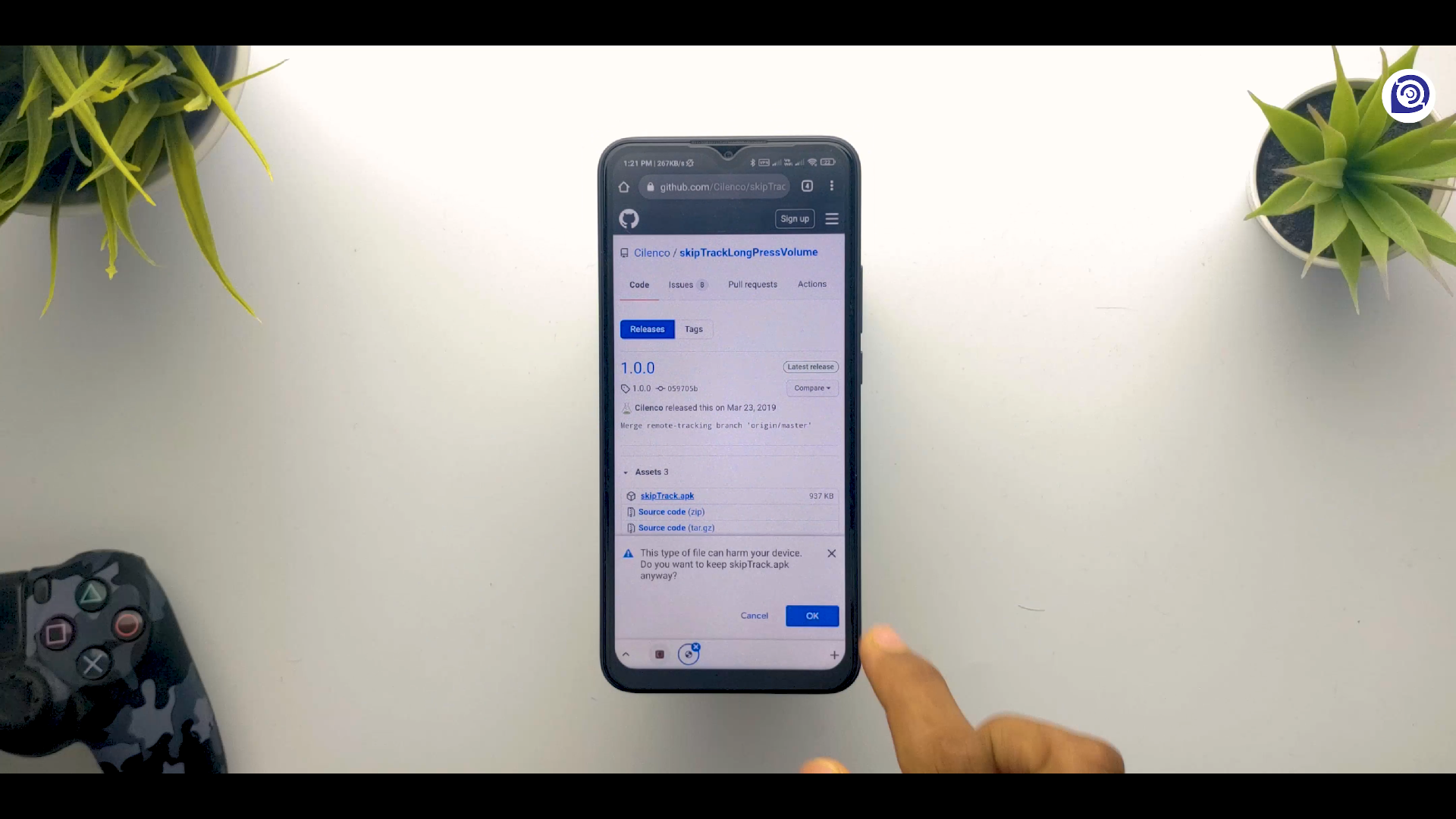


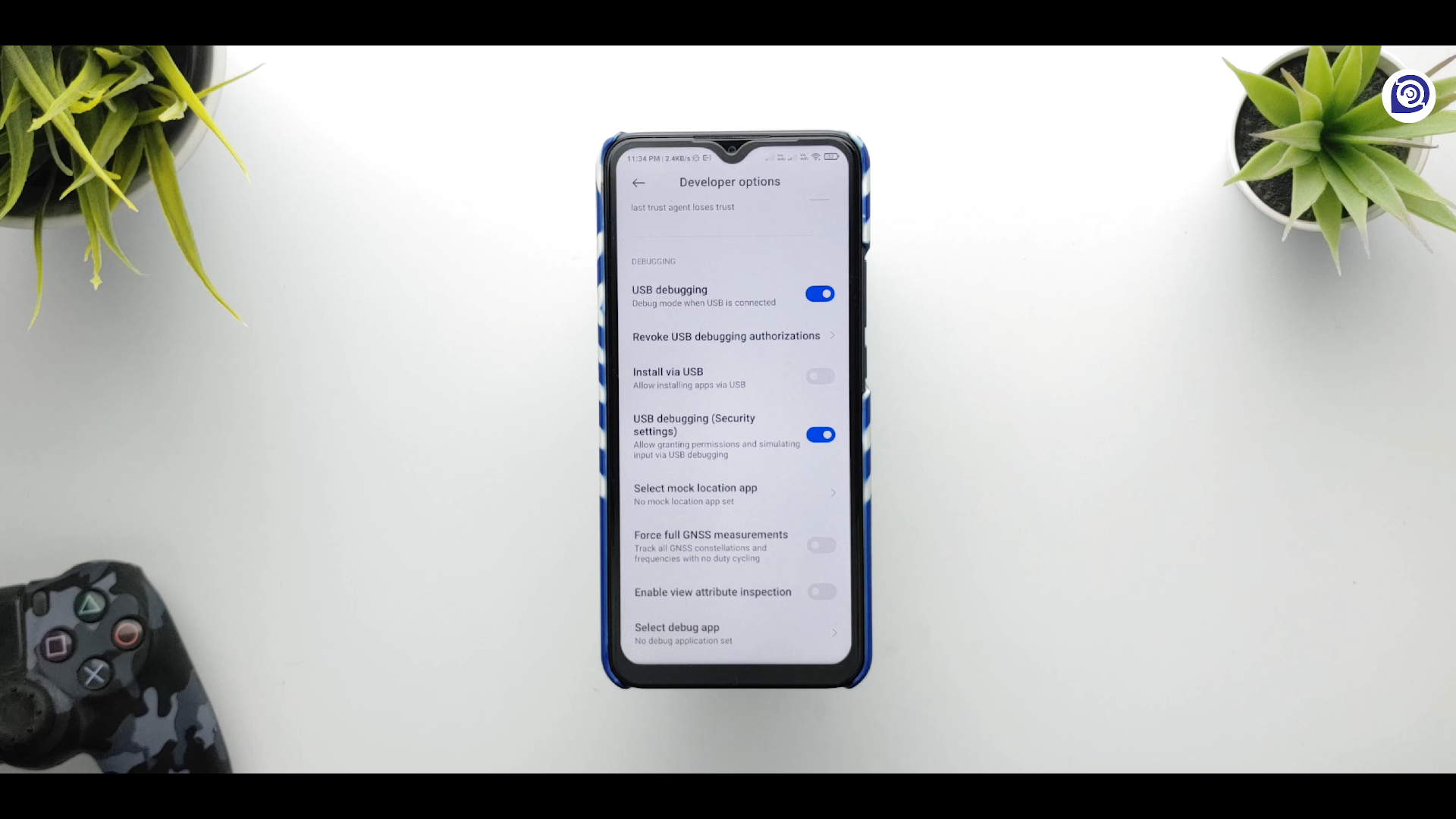
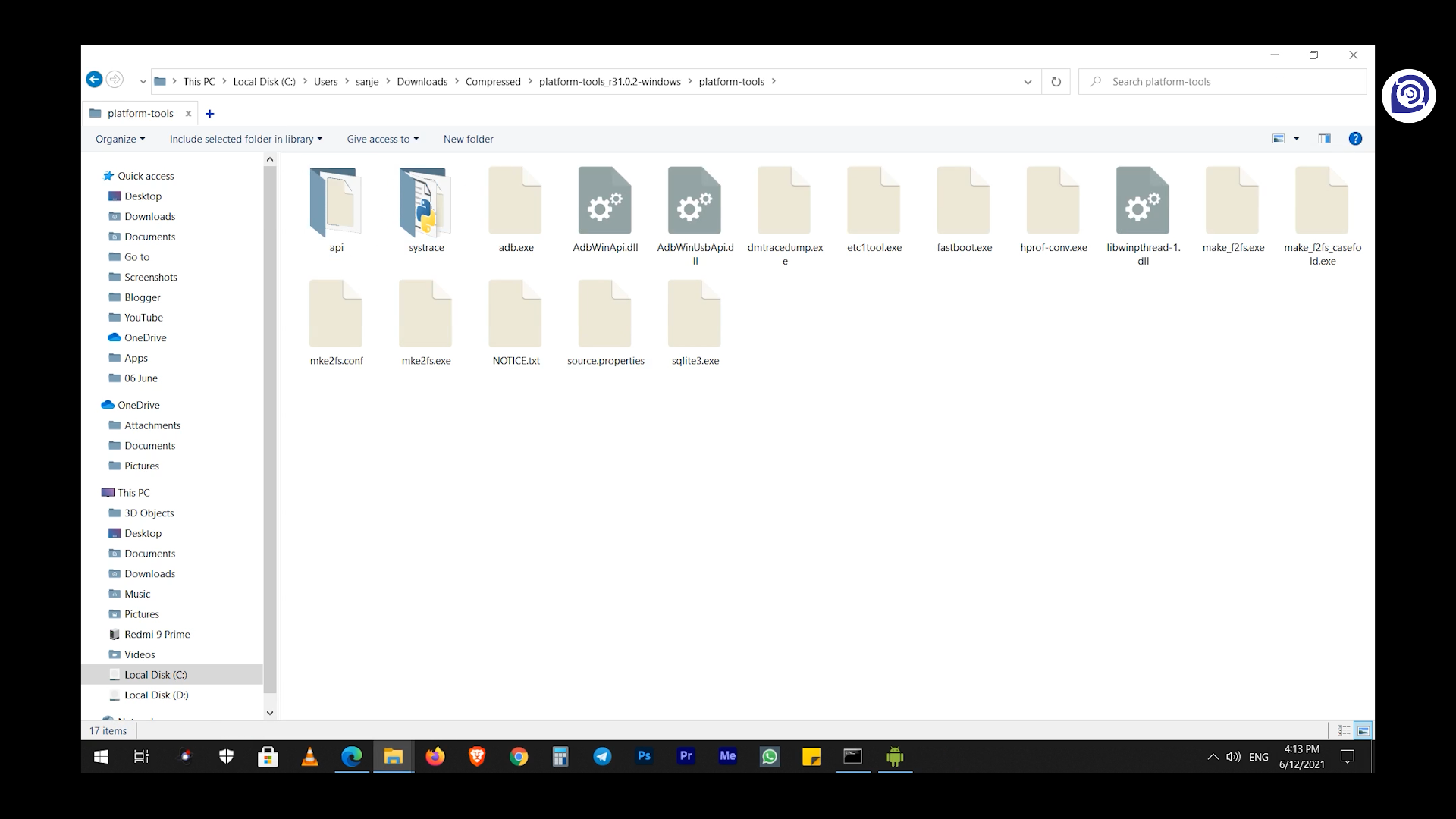
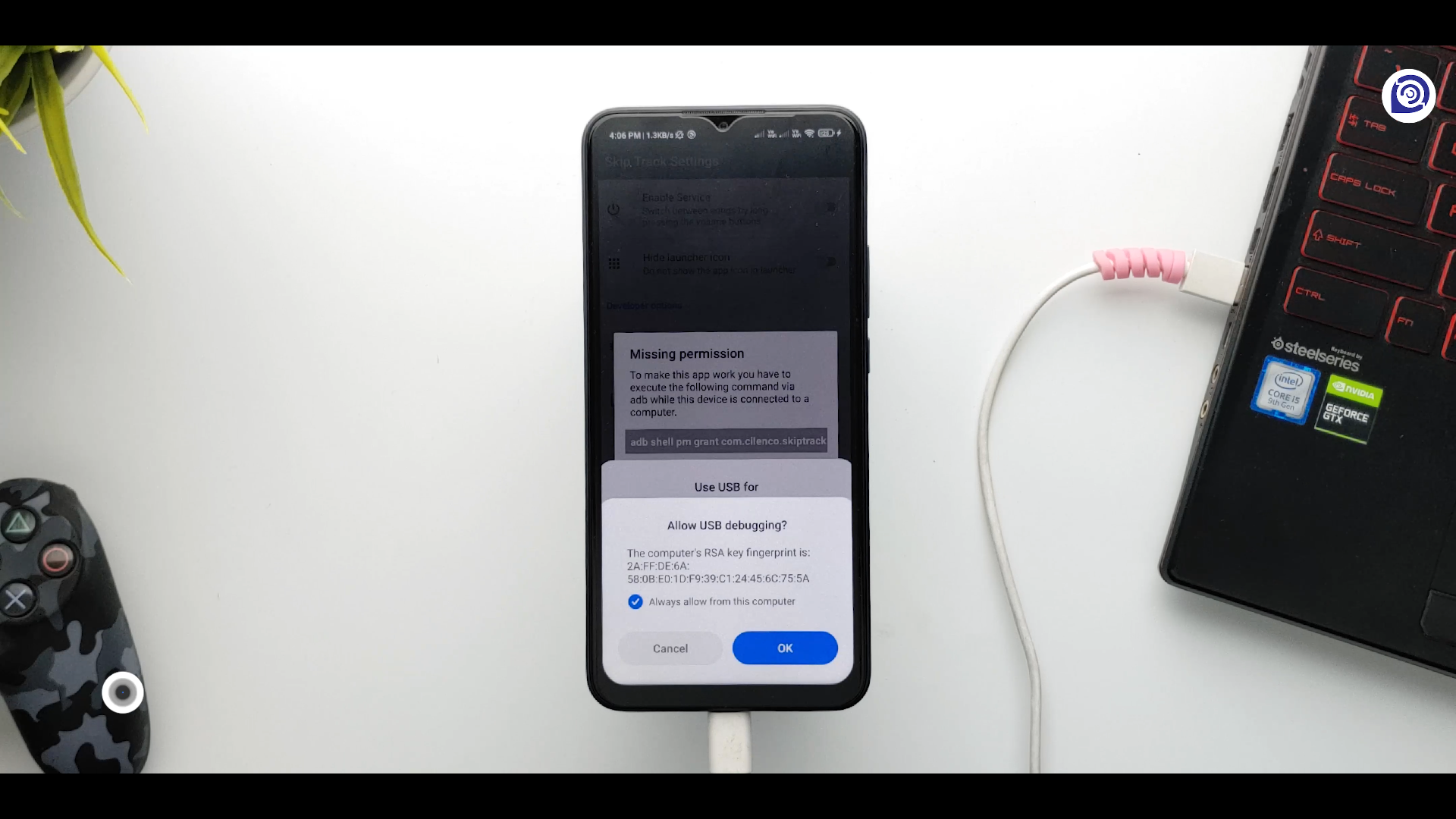

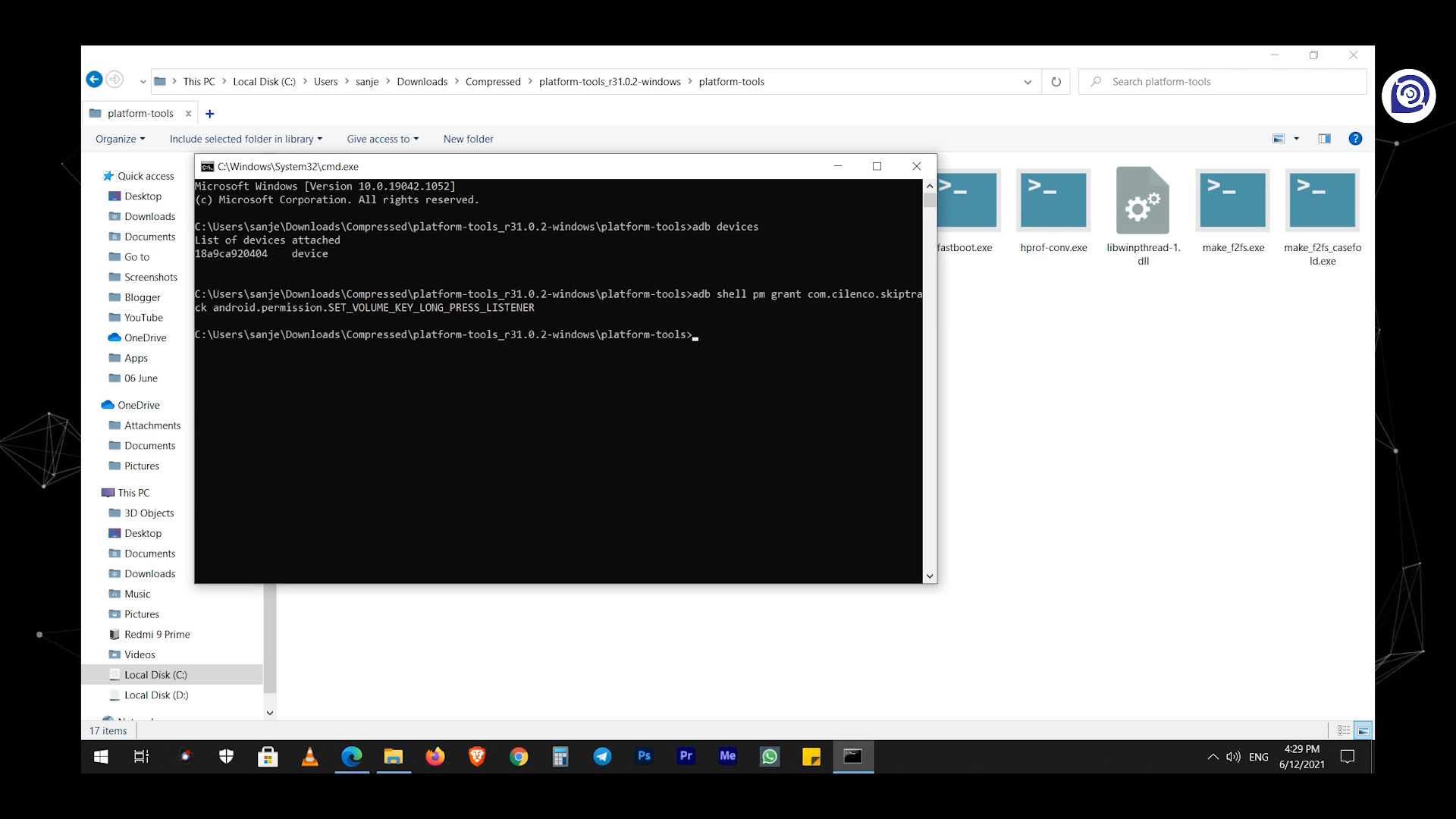
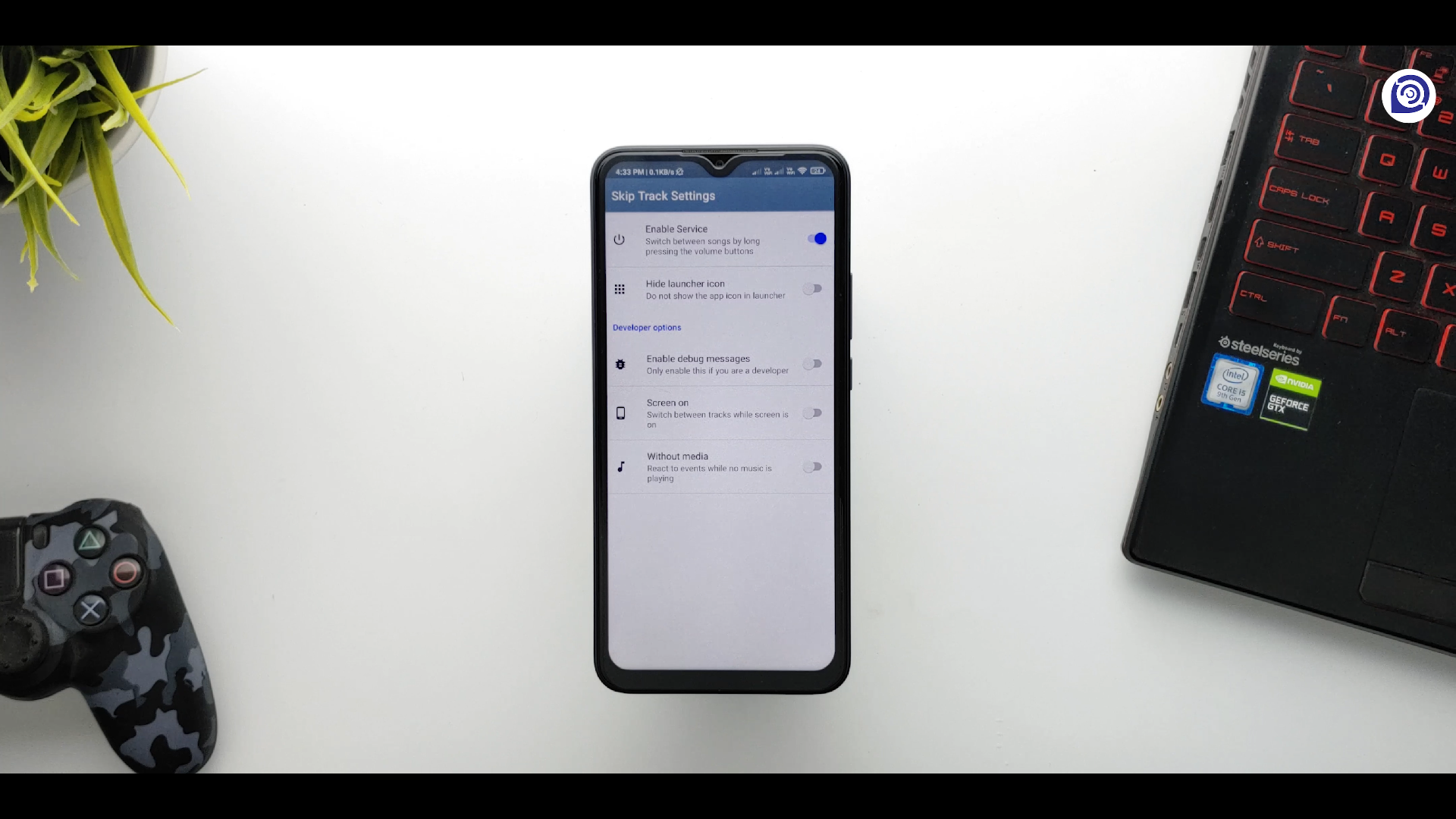
Post a Comment