Hey There, We know WhatsApp is the most popular and one of the user-friendly apps we have from the wide variety of apps in the Google Play Store. The Fingerprint Unlock feature for iOS has been released earlier this year and it is now time for Andriod.
So, If you want to know how to enable fingerprint to unlock for android WhatsApp, here is the working hack or trick that lets you do it. If we are done wasting time.
Overall, Now you all can use the feature flawlessly on WhatsApp without any external lock applications on your Android device.
The all-new 'Fingerprint Lock' feature is just rolled out in the beta releases of the app and is supposed to be out as a stable update in the coming months. However this update is only for the devices running on Android Marshmallow (Android 6) and above all the way to Android Q (Android 10).
So, If you want to know how to enable fingerprint to unlock for android WhatsApp, here is the working hack or trick that lets you do it. If we are done wasting time.
Let's just keep all the things aside and Let the tech begin!
In most cases, we use external applications to lock the app as there is no lock option pre-built in most of the android devices which run on pure stock android or on devices that run on skins of Android with no App lock option.
Now the 'Fingerprint Lock' is a built-in option within WhatsApp and thus keeping up the user privacy.
This feature is not enabled by default and can be enabled by simply getting into the Privacy settings in the App. Here are the steps to enable the fingerprint lock option.
Step 1
Head over to the Google Play Store and simply update and open WhatsApp.
Step 4
Now tap on the 'Privacy' settings.
Step 6
Turn on the option 'Unlock with fingerprint'.
Step 7
Confirm the fingerprint and you are done. You can even select the time interval to lock the app automatically.
Conclusion
If you know any other best tricks or hacks of WhatsApp for Android, tell us about them in the comments below!
So, That was all to enable fingerprint to unlock for WhatsApp on Android. Keep supporting Techniverse Spotted for more cool and interesting stuff.

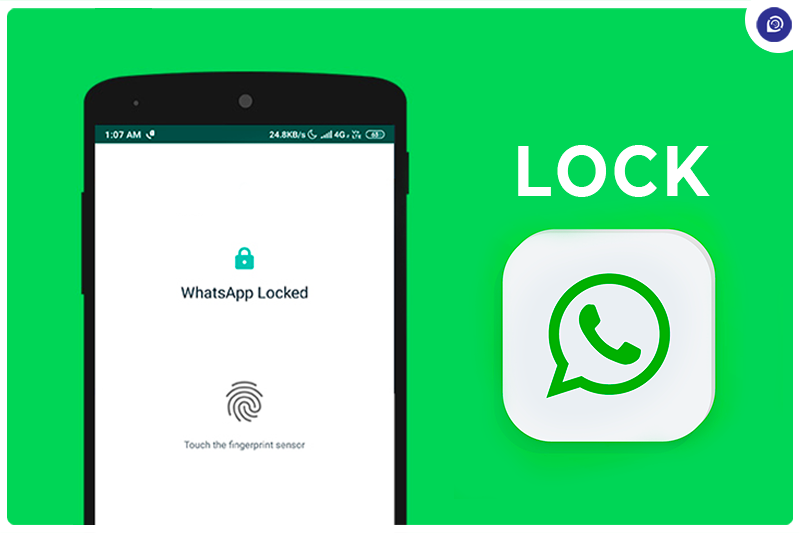


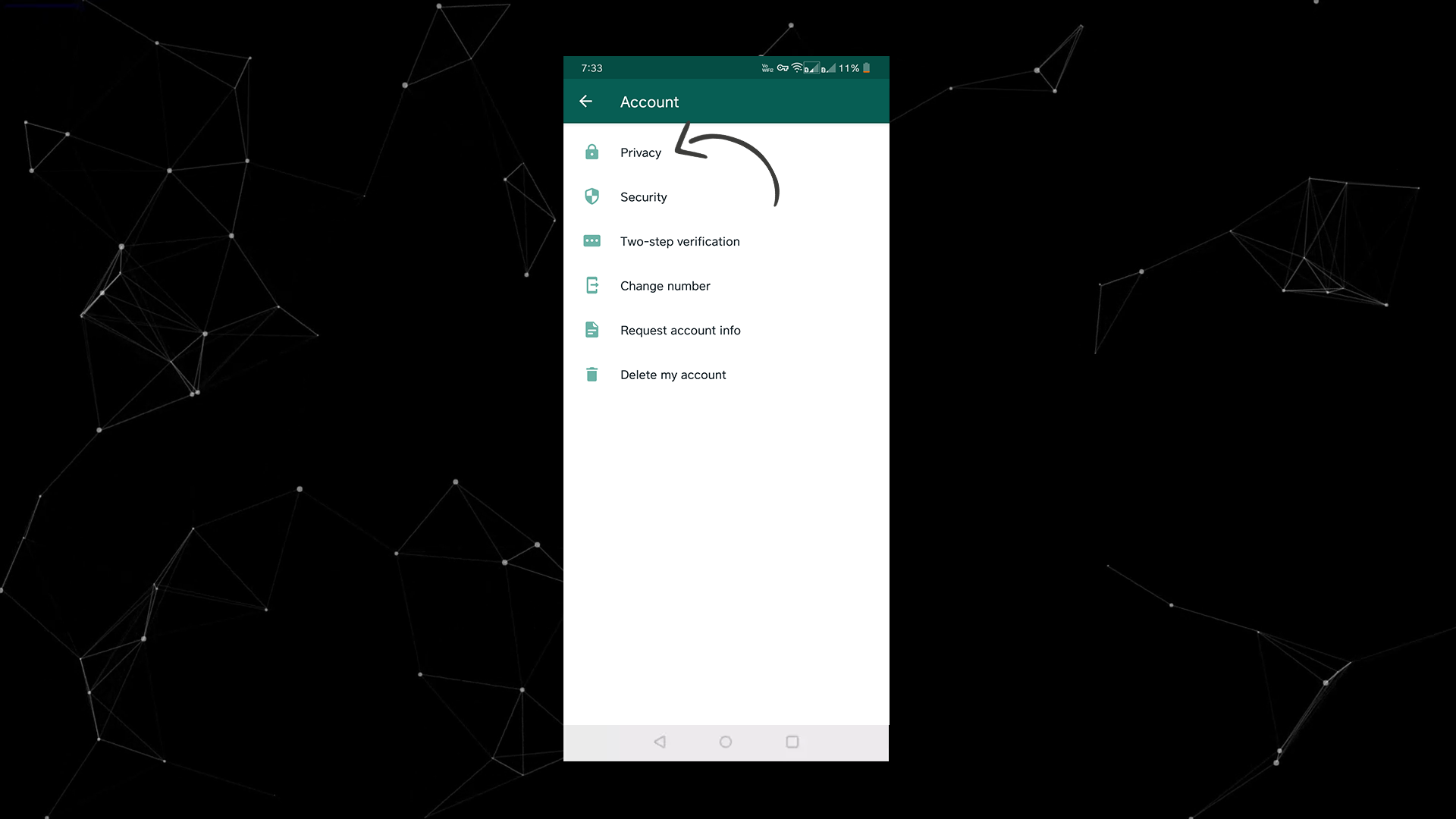

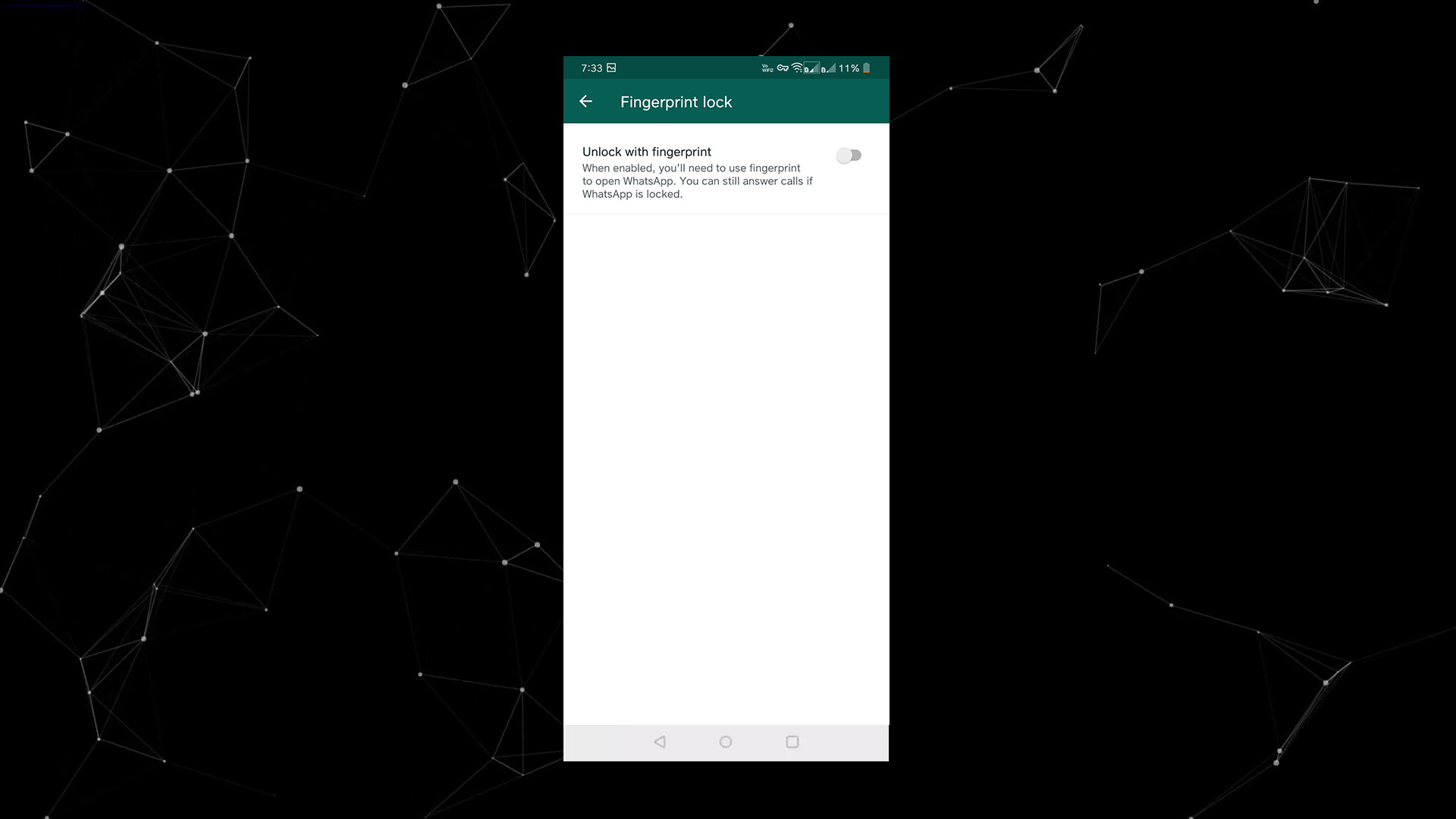
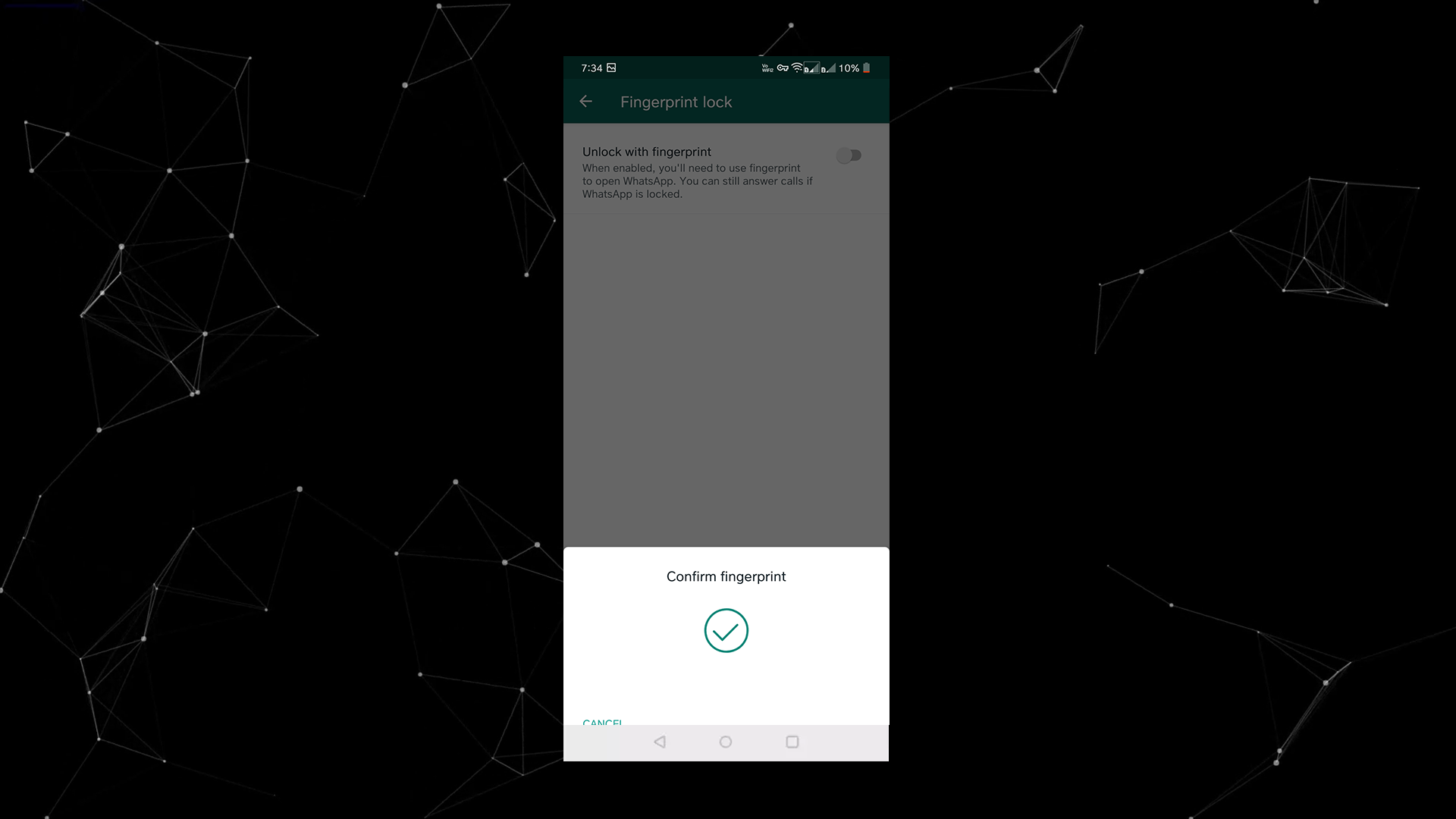
Post a Comment