Hey There, Here is a clear instruction manual on how to disable Ads in MIUI. Xiaomi is the most popular smartphone selling brand in India as it considers producing budget mobiles with the best specifications.
To keep up the income they put in a lot of ads in the device itself. The settings are unfortunately hidden to disable ads in MIUI.
So, If you want to know how to remove Ads on MIUI Smartphones, Stay tuned! Also, a point to be noted this method requires No Root Access. If we are done wasting time.
Let's just keep all the things aside and Let the tech begin!
5. Mi Browser
To disable Ads in the Mi Browser app.
- Open 'Mi Browser' App.
- Now get into 'Settings' by tapping on the three-dot menu.
- Tap on 'Privacy & Security' option.
- Turn Off 'Personalized Services'.
8. Mi Scan
MIUI runs a security scan on apps before allowing us to run apps downloaded from Google Play. To turn off Ads during the security scan.
- Click on the top right corner and get into 'Settings'.
- Turn Off 'Receive Recommendations'.
9. Mi Downloads
To disable Ads in the Mi Downloads app.
- Open 'Mi Downloads' App.
- Now get into 'Settings' by tapping on the three-dot menu.
- Turn Off 'Show Recommended Content'.
10. Mi Themes
To disable Ads in the Mi Themes app.
- Open 'Mi Themes' App.
- Tap on the 'Profile' tab
- Go to 'Settings'.
- Turn Off 'Recommendations'.
Conclusion
Overall, This is all you have to do to remove Ads on your MIUI device. However, This method will not remove all the Ads on your device, but this reduces the number of Ads that appear on your mobile usage.
If we know any other method to remove MIUI Ads, tell us about them in the comments below!
So, That was all about removing Ads in MIUI. Keep supporting Techniverse Spotted for more cool and interesting stuff.


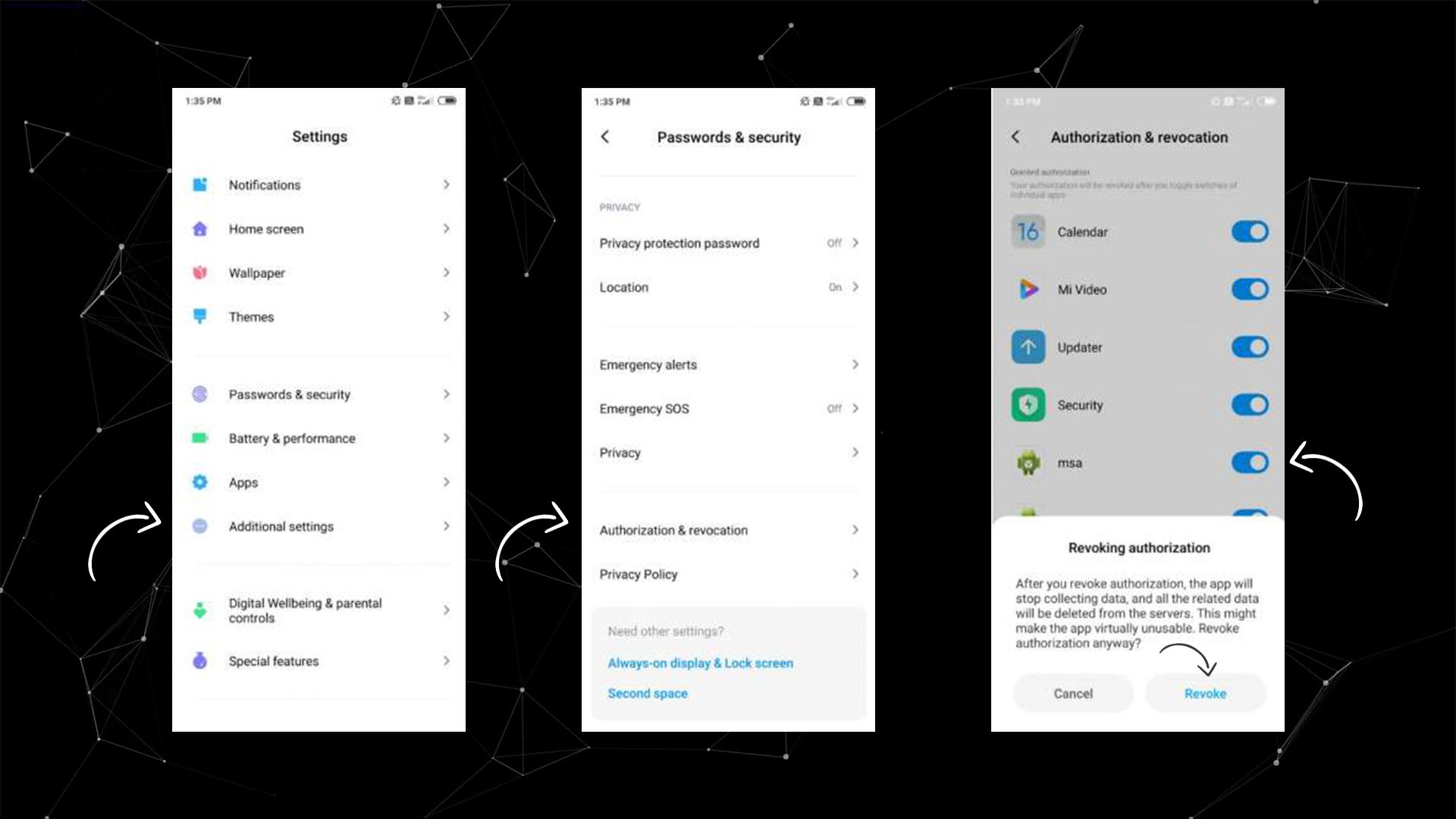

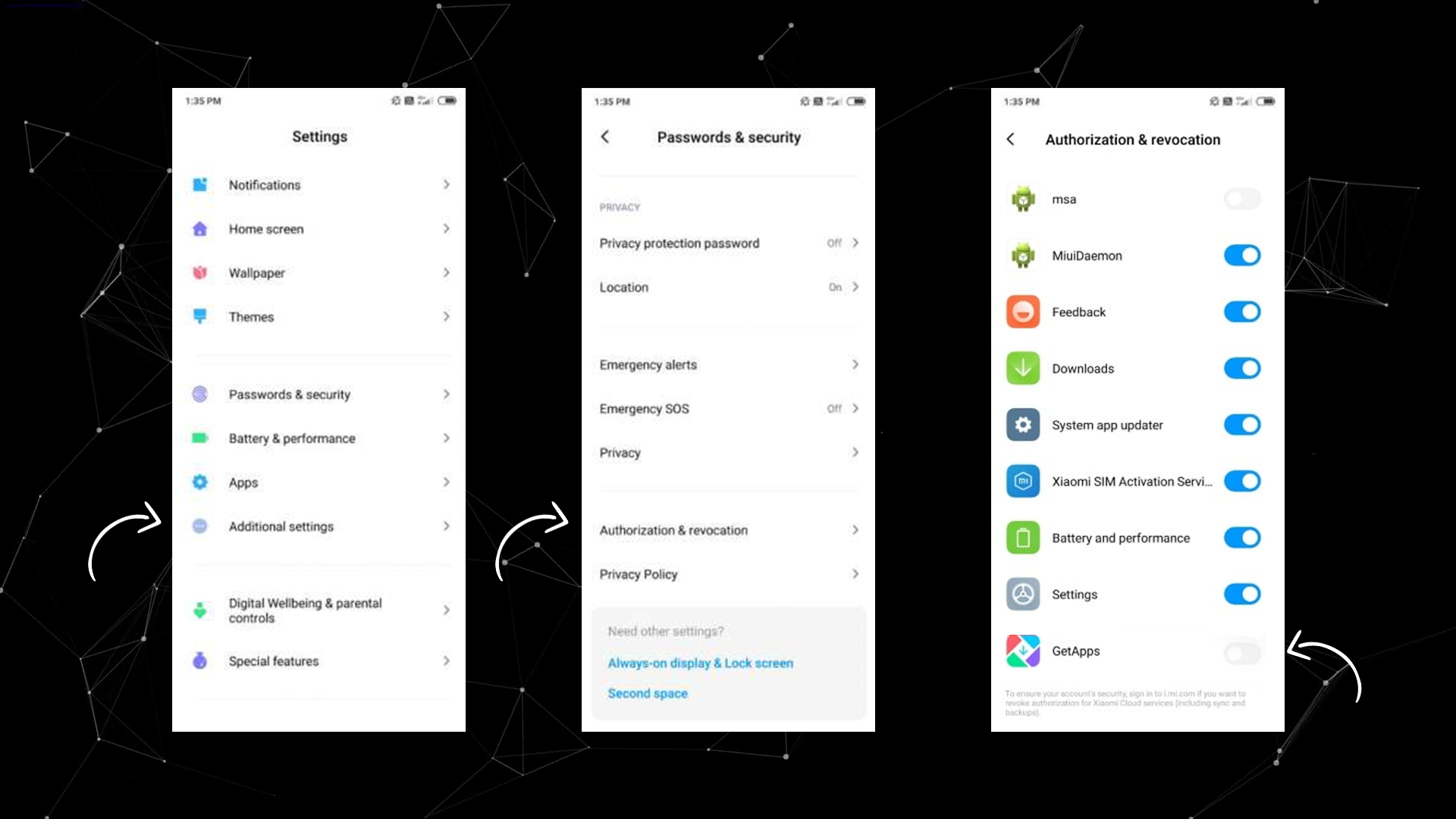





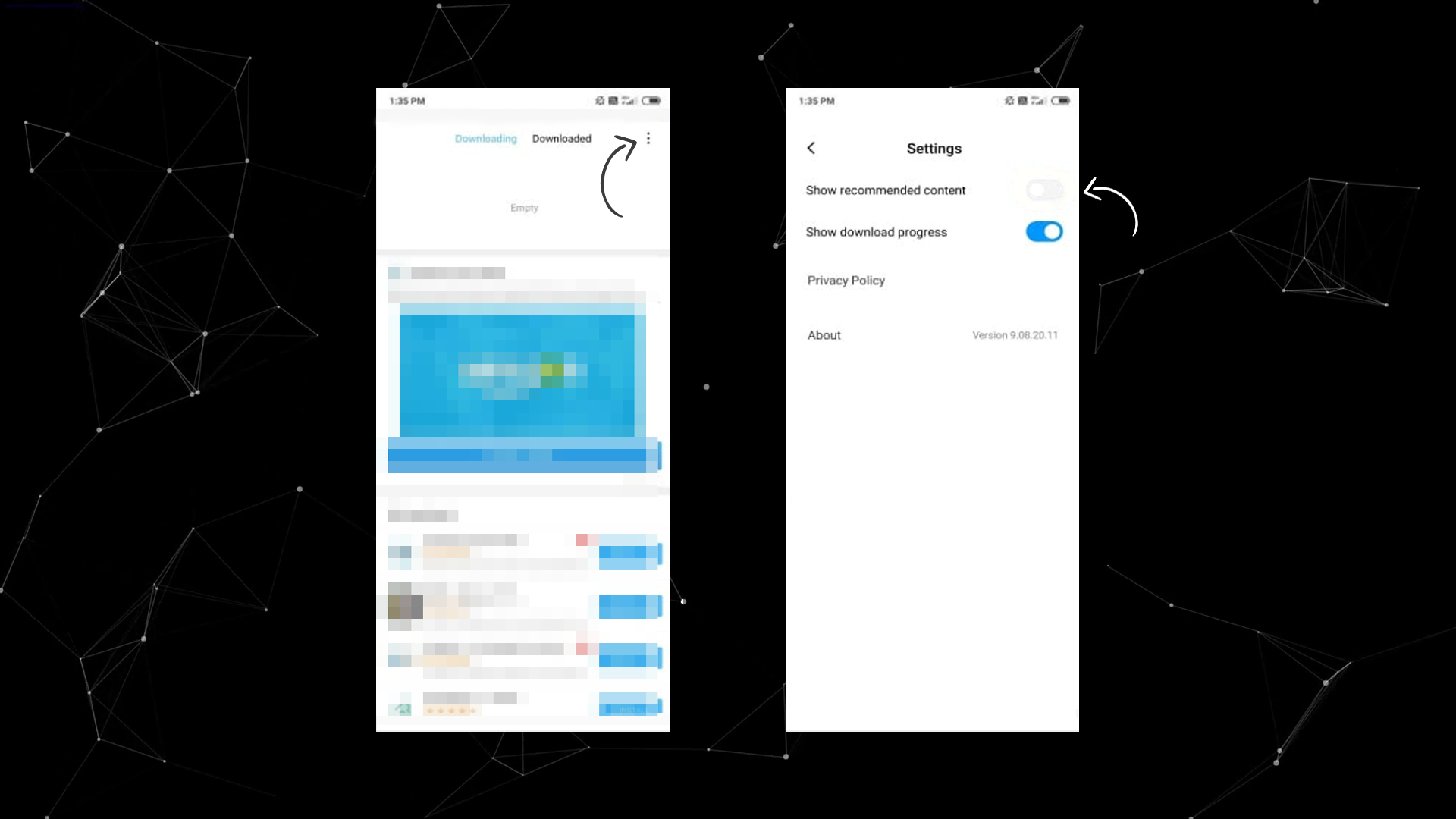

Too much work
ReplyDeleteWould rather see the ads.
Apart of rest features, Lucky Patcher is that any users can remove any types of ads from their installed apps and games...
ReplyDeleteyes; this is true
ReplyDeletePost a Comment